Honeywell T4 Pro User Guide: A Comprehensive Overview
The Honeywell T4 Pro thermostat offers an intuitive interface and customizable programming for optimized energy efficiency and comfort. This guide provides a comprehensive overview of its features. It includes thermostat controls, scheduling options, system settings, and troubleshooting tips. The goal is easy installation.
Thermostat Controls and Display
The Honeywell T4 Pro thermostat features a user-friendly interface designed for straightforward operation. The central display prominently shows the current room temperature and the setpoint temperature, providing a quick visual reference. Five intuitive buttons below the display facilitate navigation and adjustments.
The “Up” and “Down” buttons allow precise temperature adjustments, while the “Mode” button cycles through system operation settings such as Heat, Cool, and Auto. The “Fan” button controls the fan operation, offering options for Auto or On modes. A central “Select” button confirms choices and enters programming menus.
The display also indicates the current day and time. When programming schedules, the display guides users through each step, making setup easy. Backlighting ensures clear visibility in various lighting conditions. The screen illuminates when any button is pressed, staying lit for a defined period, typically 45 seconds when powered by a C-wire or 8 seconds on battery power. Icons indicate active modes, such as “Heat On” or “Cool On,” and fan status. These visual cues simplify understanding the thermostat’s current state.
Setting the Time and Date

Accurate time and date settings are essential for the Honeywell T4 Pro thermostat to execute programmed schedules correctly. To set the time and date, begin by pressing and holding the center button until the advanced menu appears. Use the “Select” button to navigate to the time setting option.
Once selected, the thermostat will prompt you to set the current hour. Use the “Up” and “Down” buttons to adjust the hour, then press “Select” to confirm. Repeat this process for the minutes, choosing the correct value with the “Up” and “Down” buttons and confirming with “Select”.

Next, the thermostat will guide you through setting the date. First, adjust the year using the “Up” and “Down” buttons, followed by confirming with “Select”. Then, set the month and day in the same manner.
After setting both time and date, the thermostat will return to the main display. Verifying the accuracy of the set time and date is crucial to ensure that the programmed heating and cooling schedules operate as intended. Incorrect settings will result in the thermostat activating heating or cooling at unintended times.
Programming the Schedule: 7-Day, 5-1-1, and 5-2 Options
The Honeywell T4 Pro thermostat offers versatile programming options to suit various lifestyles, including 7-day, 5-1-1, and 5-2 scheduling. The 7-day option allows for unique programming for each day of the week, providing maximum customization for households with fluctuating schedules.
The 5-1-1 option caters to those with consistent weekday schedules but different settings for Saturday and Sunday. This setup enables separate programming for weekdays, Saturday, and Sunday, balancing convenience and flexibility.
Alternatively, the 5-2 option is designed for users with the same schedule from Monday to Friday and a uniform schedule for the weekend. This option simplifies programming by treating all weekdays as one group and both weekend days as another.
To program the schedule, enter the menu and select the scheduling option. Follow the on-screen prompts to set the desired temperatures for different time periods throughout the day, such as wake, leave, return, and sleep. The T4 Pro adapts to individual needs, ensuring optimal comfort and energy savings.
System Operation Settings: Heat, Cool, and Auto Modes
The Honeywell T4 Pro thermostat offers three primary system operation settings: Heat, Cool, and Auto. Each mode caters to different environmental needs and user preferences, ensuring optimal comfort and energy efficiency.
In Heat mode, the thermostat activates the heating system when the room temperature falls below the setpoint. This mode is ideal for maintaining warmth during colder months, providing consistent heating to keep the space comfortable.
Cool mode, conversely, engages the air conditioning system when the room temperature exceeds the setpoint. This mode is perfect for hot weather, ensuring the living space remains cool and comfortable by regulating the cooling system.
The Auto mode intelligently switches between heating and cooling based on the current temperature and setpoints. In this mode, the thermostat automatically determines whether to activate the heating or cooling system to maintain the desired temperature, offering a hands-free approach to climate control.
To select a mode, press the “Mode” button on the thermostat. The display will cycle through the options: Heat, Cool, and Auto. Choose the desired setting to manage your home’s climate effectively.
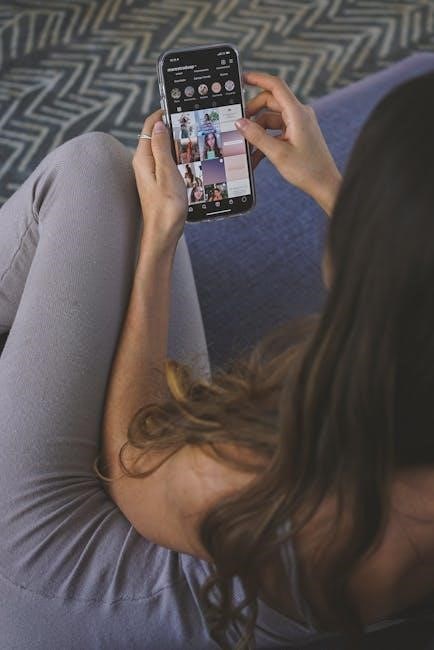
Fan Operation Settings: Auto and On Modes
The Honeywell T4 Pro thermostat provides two fan operation settings: Auto and On. These settings control how the fan in your HVAC system operates, impacting air circulation and energy consumption.
In Auto mode, the fan runs only when the heating or cooling system is active. When the thermostat calls for heat or cool, the fan turns on to distribute the conditioned air throughout your home. Once the desired temperature is reached, both the heating/cooling system and the fan shut off, conserving energy.
In On mode, the fan runs continuously, regardless of whether the heating or cooling system is active. This setting ensures constant air circulation, which can help to maintain a more consistent temperature throughout your home and improve air quality by continuously filtering the air;
To select a fan mode, press the “Fan” button on the thermostat. The display will toggle between “Auto” and “On.” Choose “Auto” for energy-saving operation or “On” for continuous air circulation. Selecting the appropriate fan mode enhances comfort.
Installer Setup (ISU) and Advanced Options
The Honeywell T4 Pro thermostat includes an Installer Setup (ISU) menu that allows advanced configuration options. ISU settings are typically adjusted during the initial installation, though users can modify them later if needed. Accessing the ISU menu involves pressing and holding the center button for approximately three seconds.
Within the ISU menu, installers and advanced users can cycle through various setup options by pressing the select button. These options include system type, heating and cooling stages, temperature swing settings, and other parameters specific to the HVAC system. Adjusting these settings ensures the thermostat works optimally with the connected equipment.
Advanced options available in the ISU menu may include setting the cycle rate, enabling or disabling compressor protection features, and configuring the temperature display format. Modifying ISU settings requires caution, as incorrect settings can lead to inefficient operation or damage to the HVAC system. Consulting the Honeywell T4 Pro documentation and understanding the implications of each setting is crucial before making changes.
Wiring Diagrams and Installation
Proper wiring is crucial for the correct operation of the Honeywell T4 Pro thermostat. Consult the wiring diagrams included in the user manual to ensure accurate connections. Different HVAC systems require different wiring configurations, so identifying the correct diagram is essential. Common wiring scenarios include single-stage heating and cooling, multi-stage systems, heat pumps, and systems with auxiliary heat.
Before beginning the installation, turn off power to the HVAC system at the circuit breaker. Remove the old thermostat and carefully label each wire. The T4 Pro uses a universal mounting system for easy installation. Connect the wires to the corresponding terminals on the thermostat base, following the wiring diagram precisely. Secure the thermostat base to the wall and attach the thermostat to the base.
For systems with a C-wire (common wire), connect it to the C terminal on the T4 Pro for continuous power. If a C-wire is not available, the thermostat can operate on battery power, though certain features may be limited. After wiring, double-check all connections and restore power to the HVAC system.

Troubleshooting Common Issues
The Honeywell T4 Pro thermostat is designed for reliable operation, but occasional issues may arise. One common problem is the thermostat not turning on the heating or cooling system. First, check that the thermostat is set to the correct mode (Heat or Cool) and that the setpoint temperature is appropriately adjusted. Ensure the system switch is set to “Heat,” “Cool,” or “Auto,” as needed.
If the display is blank, check the batteries or ensure a C-wire is properly connected for continuous power. A flashing display might indicate low battery or an error code. Refer to the manual for specific error code meanings. If the thermostat displays an “ERR” message, it could indicate a sensor fault.
Inconsistent temperature readings may be due to the thermostat’s location. Avoid placing it near drafts, direct sunlight, or heat sources. If the system cycles on and off frequently, check the cycle rate setting in the installer setup menu (ISU). For persistent issues, consult a qualified HVAC technician.
Adaptive Intelligent Recovery Learning
The Honeywell T4 Pro thermostat incorporates Adaptive Intelligent Recovery (AIR) learning technology to optimize your home’s heating and cooling performance. This feature allows the thermostat to “learn” how long it takes your system to reach the desired temperature. By understanding your system’s behavior, the T4 Pro can anticipate temperature changes and activate the heating or cooling system earlier than a standard thermostat.
This proactive approach ensures that your home is comfortable at the precise time you expect, eliminating the waiting period often associated with traditional thermostats. For instance, if you program your thermostat to reach 70°F by 7:00 AM, the T4 Pro will begin heating your home in advance, ensuring it reaches the setpoint exactly at 7:00 AM.
The AIR learning process occurs automatically over time. As the thermostat gathers data about your system’s performance, it continuously refines its predictions, improving its efficiency and accuracy. This intelligent adaptation leads to enhanced comfort and potential energy savings, as the system operates only as long as necessary to achieve the desired temperature.
Understanding Error Messages and Compressor Protection
The Honeywell T4 Pro thermostat is designed with built-in safeguards to protect your HVAC system, including features to display error messages and provide compressor protection. Error messages alert you to potential issues, such as sensor failures or communication problems, allowing for prompt troubleshooting. Consulting the user manual for specific error code definitions is crucial for accurate diagnosis and resolution.
Compressor protection is a vital function that prevents damage to your air conditioning system’s compressor. Rapid cycling of the compressor can lead to overheating and premature failure. The T4 Pro incorporates a time delay mechanism to prevent short cycling. If the thermostat shuts off the compressor, it enforces a minimum off-time before allowing it to restart.
During this delay, a “Compressor Protection” message might flash on the screen, indicating that the system is temporarily prevented from restarting to protect the compressor. This delay ensures that the refrigerant pressures within the system stabilize, preventing potential damage. Do not attempt to override this protection, as it can lead to costly repairs.
